www.etikettenvorlagen-download.de
Cordially welcome,
Print your label easily, quickly and conveniently. You can use all your usual programme functions.
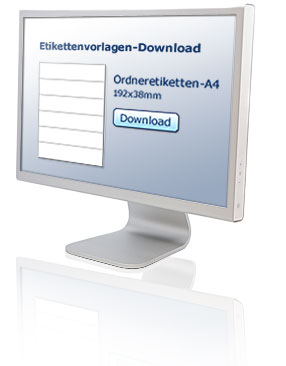
Open the template for Microsoft Office, Corel WordPerfect or Adobe InDesign.
Please note:
The image motifs are stored exclusively in Microsoft Office and OpenOffice.
Now you can design the label according to your wishes and ideas.
Please set the view in your WORD programme to "Page layout" so that the format settings and page margins are visible. You make this setting in the "View" tab. The menu item there is called "Page layout".
Tip:
If the template is displayed as a blank sheet, the grid lines can probably not be displayed. Select the "Table" menu item and click on "Show/hide gridlines". The gridlines should now be visible and the template should be displayed.
Simply click on Download and save the template on your computer.
Now double-click on the saved file and the label template will open automatically.
Tip:
Save the template in an appropriate folder so that you can find it again quickly.
Save and print:
Save the modified document under a new name and print it out.
Tip:
Print out the document on a sheet of paper first to check whether the design meets your requirements.
Processing instructions:
- Observe the manufacturer’s recommendations (for example, on whether to use the sheet feeder or multipurpose tray).
- Use each label sheet only once. Sheets with missing labels can cause paper jams if sent through a second time.
- If you use only part of the contents of a package, put the remainder back in. Ideal storage: room temperature (approx. 20°C) and 50% relative humidity. Avoid extreme climate fluctuations.
- For inkjet printers and laser printers select “labels”, “thick paper”, “heavy materials” or a similar setting in the printer driver or on the printer panel.